|
I have a brand new This or That workout to share with you today. This is a great activity to assign to students that are absent from PE class. What makes this “This or That” unique is that I have created a Google Docs Assessment Checklist for students to complete. This helps me with accountability for assessment for my students, especially those that are currently virtual learners or for students that are absent. Get the Google Docs worksheet for free here: Click HERE! I wanted to share my 10 Minute Body Weight Warmup with you today. The student assessment checklist that goes along with it is editable in Google Docs. This can be used for PE classes, or for any teacher just looking to get in a good workout! I use it in my PE class as an independent student warm-up on their spots using their Chromebooks. Click the image below to get the Google Doc Assessment Sheet that goes with my 10 minute bodyweight workout video. This is a great virtual lesson for middle and high school Physical Education Students! As we wrap up our fall semester, I wanted to share with you some writing prompts (editable in Google Slides, of course 😍). These writing prompts are aligned to common core for grades 6 - 8, but can easily be adjusted. Click the image below to make your own editable copy. Please direct other teachers to this post to make their own copy! As we begin to wrap up our fall semester, I wanted to share an activity that I am having my students complete. This is very easy to use for your distance learners, as it is editable in Google Slides. There are several writing prompts in this Google Slides activity for your PE students to share their ideas and thoughts about exercise during Christmas break. Please feel free to click the image below to make your own copy. Please direct other teachers here to this link for them to make their own copy. Thank you, and MERRY CHRISTMAS! Free PE resources just because I wanted to share some kindness 😍:
Example of this Google Sheet filled out: I hope you find this helpful, and please comment below if you have any questions, or just email me: [email protected]!
Hi Everyone! What a crazy week this has been with the election, Covid cases increasing nationwide, and our "normal" weekly madness of teaching and running our households! Thank goodness it is Friday!
Today I have partnered up with some teachers to offer you a shot at winning a $100 TpT gift card! Details below....
GIVEAWAY DETAILS:
Prize: $100 Teachers Pay Teachers Gift Card Giveaway Organized by: Kelly Malloy (An Apple for the Teacher) Co-hosts: An Apple for the Teacher, Mrs Wenning's Classroom, Chocolate 4 Teachers, Lockwood's Little Learners, The Chocolate Teacher, Kamp Kindergarten, A Plus Kids, The Monkey Market, TheBeezyTeacher, Teacher Gameroom, AR Tech Star - Eva Griffin, SOL Train Learning, Teaching Math and More, Angelica's Resources, Mrs Hansens Helpfuls, Julie's Learning Corner, Teach Me T, and Trending Technology in Tennessee. Rules: Use the Rafflecopter to enter. Giveaway ends 11/13/20 and is open worldwide. Are you a Teacher Blogger or Teachers pay Teachers seller who wants to participate in giveaways like these to grow your store and social media? Click here to find out how you can join our totally awesome group of bloggers! In the days of Covid-19, it seems like all teachers are needing a quick download of forms to give to their substitute teachers when they have an unexpected absence pop up. I have created several forms that you can access below; the link will prompt you to make your own editable copy in Google Slides. Please direct teacher friends here to this website to download the forms. This FREE (free exclusively to my blog followers, available for purchase in my TpT store) article summary worksheet is designed for any subject area. Students will read an article of the teacher's choice, and the students will then write a summary and complete the graphic organizer for the article. Emphasis is placed on comprehending the main ideas and concepts within any article, and also how those articles can have real life application. Links to Google Docs Versions of the Resource:
It is so important to remind our students (and ourselves) that we all have things we should be grateful for. Use this writing prompt with your students to help them reflect on thankfulness and gratitude this holiday season! Click the image below to make your own editable copy in Google Slides! Common Core Standards AddressedClick HERE to make your own editable copy in Google Slides! If you are interested in my Thanksgiving Webquest, click the image below, or click HERE! Team Handball Lesson PlanTeam Handball is a great game to play for students of all ages in PE. This lesson plan is geared towards 6-8th grade, can it can be adapted for various grade levels. Read the lesson plan below, and scroll down for a link to make your own FREE editable copy in Google Docs! Lesson: Team Handball Teacher: insert teacher name here Grade Level: Middle School Instructions for taking attendance Paper Instructions:
OR Online instructions (will vary according to your school district):
Notes
Lesson Plan Intro For classes that the sub is teaching alone (no co-teachers), please follow the instructions below:
Team Handball Instructions Please note that equipment amounts, field/court sizes, and team sizes will vary depending upon your gym setup. Equipment:
Team Handball Objective:
Team Handball Instructions:
Rules:
Diagram: Recommended EquipmentAs an Amazon Affiliate, I may receive a small commission off of any items that you purchase. I only recommend items that I personally use in my own class and completely love! Click here to see my full list of my recommended Team Handball Equipment in a hyperlinked Google Doc! This lesson plan is available in my TpT store for purchase. As a thank you for following my blog, I have made an editable Google Docs version of this lesson plan available to you for FREE. Click the link here!
If you are considering having your students create their own ePortfolio websites, then I have several tips that I would like to share with you based on my experience in the classroom. If you really have no idea where to start, then I highly recommend that you checkout this incredibly detailed lesson that I put together here. TpT even recommended this resource in their blog post. If you want to watch a short video that I put together about ePortfolios, check out the video below. If your district is using Google Apps for Education, then I definitely recommend using Google Sites.
Have your students create sketches of their website ideas before they create their ePortfolio.
Show your students previous student examples so that they have a general idea of what they will be creating.
Require your students to work their way through a Google Sites tutorial before turning them loose to create their website. From my experience, hands fly up like crazy in this unit. “How do I create a new page?” …. “How do I get this picture into the background?” … “How do you add a favicon?”
Create authentic self and peer assessments. Give the students a rubric that will make sense to them.
Share the final websites with the parents.
If you have any questions or comments about ePortfolios, please drop a comment below or email me! [email protected] Thanks and happy designing! ~Hayley Wood
My students absolutely LOVE TO MYSTERY SKYPE!!!
This is an activity that I learned about at the TETA conference in Murfreesboro, TN several years ago. Ironically enough, the person I learned it from (Dr. Katrina Keene) is actually the mother to one of my students. Go check her out here, she is really amazing! In a nutshell, students will ask Yes/No questions to try and find the mystery location of the other school. You can read more details about Mystery Skype here. To be successful at Mystery Skype, I have found that it is VERY important for each student to have their own assigned role. If you opt not to assign roles, this will more than likely result in the majority of students not really being engaged. I like to make sure each of my students are participating, and assigning student roles helps me to formatively assess participation levels. Each student having their own assigned role makes them feel important, involved, and excited. I absolutely love when students are learning, especially when they are actually EXCITED about learning! To assign student roles, I have found it very helpful to have name tags (talk about upping the importance of their "roles"). You can get your own FREE and EDITABLE copy of my name tags here. I formatted these name tags to fit name tag holders that I found on Amazon. You can get the same lanyards and name tag holders that I use for incredibly cheap on Amazon here. I opted to get 10 horizontal name tag holders (with lanyards included) for about $10 bucks. If you have questions about Mystery Skype, or if you want to Skype with my class, please contact me! You can also connect with me on my Microsoft Skype page here.
*As an Amazon Associate I earn from qualifying purchases, but I would never recommend any product that I have not personally tried and loved.
How many times have you heard the question "How do I know if this source is reliable or not" or "I cannot find a .edu or gov website" ???? If you are anything like me, I hear questions such as these ALL OF THE TIME from my students. In an effort to enhance my students' ability to find credible, reliable sources, I put together a handy TIP SHEET to share with my students. Feel free to direct your students to this website to make their own copy! Tip: Click CTRL + L to quickly highlight the link in the browser. Click the image below to make your own editable copy! Do you have any other online research tools that help you and your students find reliable sources? If so, drop a comment below! This collaborative "real time" Google Slides activity is an excellent intro activity to introduce your students to the power of Google Apps. I use this with my 6th graders in computer technology, and they absolutely love it. This can be used in ANY class that uses 1 to 1 devices (i.e. Chromebooks) that wish to incorporate the use of Google Slides. I use this activity as a precursor to my All About Me Presentation and Research Project - Fully Editable! and their Animal Research Project & Flyer Design - Fully Editable in Google Docs! The picture below links to the Google Slides template that I have set up for any teacher to use with their students. The file will prompt you to "make a copy". I have set the template to include just one simple layout for the students to use; teachers can alternatively edit the master slide and add more layout options to accommodate for older students. 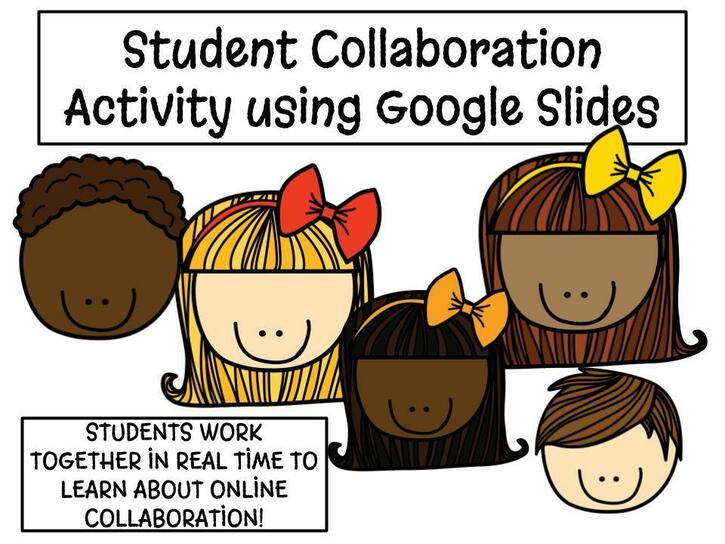 Have you ever used Google Slides as a method of peer feedback for your students? If you haven't, I highly recommend that you do! I am currently using Google Slides for the All About Me Flyer project that I do at the beginning of each semester. See more about that project by clicking here. After my students complete the "rough draft" of their flyer, I ask for the students to leave peer feedback via the commenting feature of Google Slides. I found that I needed a quick and simple way to track the amount of comments that each student was leaving. I created a form in Google Docs to distribute to my students, and it worked like a charm! You can make each student their own digital editable copy of this Google Doc by making an assignment in Google Classroom; just be sure to set the permissions to make each student their own copy. Alternatively, you can print the form out for the students to write on. I hope that you find this helpful. Please redirect any other teachers wanting this Google Doc back to this page. Please click the image below to make your own editable copy in Google Docs. Hi everyone! Today I would like to share with you most popular FREEBIE that is a unit planning template with design questions for all subject areas. This product has almost 11,000 downloads as of December 2018, and it includes a link to make a fully editable copy in Google Docs. This template was also featured in the Teachers Pay Teachers weekly newsletter in May 2017! Click the image below to make your own editable copy in Google Docs!
If you are a common windows computer user, then there are some simple shortcut keys that you should know about to help improve your workflow. I have made a slideshow that will nicely print out on to 8.5 x 11 paper that can be laminated and displayed in your classroom as well! Please feel free to make your own copy, but please do NOT share with other teachers. Please re-direct them to this post.
Try using this Amazon basics Thermal Laminator for under $20 if you wish to display these as posters in your classroom.
Click the image below to access the Windows Shortcut Keys Google Slides file.
Clear Learning Targets These are the huge "push" in my school district this school year for teachers of ALL grade levels and ALL subject areas ... previously we had Essential Questions, then we had Statements of Inquiry, and now we have CLT's. I have started creating CLT's for my Computer Tech class, and I wanted to share them with you! I will be adding to these as the year progresses. Please click the image below to make your OWN EDITABLE COPY in Google Slides. 😊
Student E-Portfolios created with Google Sites!
Student E-Portfolios created with Google Sites with an emphasis on the IB Design cycle Happy Cyber Week! In honor of the cyber week, I wanted to pass along another freebie to my website followers! Today I am offering a lesson plan template that is FULLY EDITABLE in Google Docs! Click the image above to receive a free copy of the template. You can click HERE to see an example of one of my lesson plans that I have created using this exact template. I hope that you enjoy this freebie and find it very useful! Enjoy! -Hayley
*As an Amazon Associate I earn from qualifying purchases, but I would never recommend any product that I have not personally tried and loved.
Now that Google Classroom has made its way into classrooms all over the world, students and teachers alike are learning the pros and cons to online classroom environments. As an experienced teacher, I have learned that sometimes the hardest barrier to overcome with ANY online platform is a very simple one: having students remember their login credentials. This is especially true for elementary and middle school students, but it does also happen fairly often in the high school environment, particularly at the beginning of the year.
Not only am I a teacher at my school, but I am also the Google Admin for all grades 6 - 12. This means that I am the go-to person for ALL password resets for ALL students, and ALL teachers... but teachers never forget their passwords, right?! Lol! I knew that I had to find a way to hold the students responsible for remembering their password... and below you can find the steps to see just how I accomplished that. Steps to (hopefully) never having to reset Google Passwords ever again: 1. Request permission from students and parents to hold an electronic copy of their password for their school issued Google Account (the account is not for personal use). Most districts have school issued Google accounts, so most parents and students are totally okay with this because the school has full control over the account regardless. 2. Make an assignment in Google Classroom with the login card found below.
4. Ask the students to click turn in, and to then print a copy of their Google Login Card.
5. Assign a small amount of daily points for the first several weeks of school requiring the students to bring the login card to class each day.
Wa-lah! Magic! This little trick has made my teaching life SO MUCH EASIER, and I hope that it does yours as well. Please feel free to make a copy for YOUR CLASSROOM ONLY. Please direct other teachers to this post to make their own copy for their class. Click HERE to make your own editable copy. Read more about my love for Google Classroom.
Happy Monday, everyone!
With technology changing every time you turn around, it can be quite difficult to keep up with the best educational technology tools to use in your classroom. Have you every found yourself wondering, "Wait, what cord do I need to connect my iPad to my Promethean?" or how about "That presenter made that look so easy in the PD sessions, but I have no idea where to find that gadget, or let alone what that gadget even was?!" .... If this is you, then keep reading on. Alternatively, if you are a tech expert, I would love to invite you to check out my list below as well and hopefully you can find something new! Last year I assumed the role of the technology coordinator at my middle high school. During this role, I have learned that teachers and their knowledge of tech tools really do range from absolute beginners (i.e. computers are my enemy) to total experts (I code my own websites, I don't need help). Regardless of your skill level on a computer, there are tools that can be helpful all across the board when it comes to teachers. Here lately I have received a ton of questions from my co-workers about finding the correct cords and adapters for hooking up their favorite gadget to their Promethean/Interactive whiteboard. I have also had several co-workers and TPT customers ask me what technology items I incorporate into my classroom most often. These are both great questions that apparently so many teachers of all subject areas and grade levels have, so I have decided to compile a list of my top 10 ranked items that I have found to be highly beneficial in a middle school or high school classroom. I have not listed the items according to hierarchy because I find all of them highly beneficial, and their use will differ from one teacher to another. *As an Amazon Associate I earn from qualifying purchases, but I would never recommend any product that I have not personally tried and loved.
1. Google Chromecast
The perfect tool for projecting from your device to a screen in your classroom! Do you have a TV mounted in your classroom that you rarely ever use? That was the case for me and EVERY other teacher in my building. When our district required us to start displaying our Clear Learning Targets, we decided that we would do this digitally and finally put our TV's to good use. We created our CLT's in a Google Slideshow, and then streamed the Slides to our TV's. Please note that you will need the Google Home App to set up the Chromecast. Unfortunately, our Promethean boards do NOT have an HDMI port for us to display remotely from our devices, but our TV's do! I will discuss on my next tool how to work around not having HDMI ports on your screens! Honesty moment: I decided to set my Chromecast to "Ambient Mode" that syncs to my Google Photos. I am a new mom, so I use my Chromecast to display pictures of my sweet baby boy! I have also found that the students LOVE this; it makes the connection to the teacher more real. One word of caution: Essentially anyone in your school that is using Google Slides, Spotify, etc., can maneuver their way into accessing your Chromecast IF they are on the same network as you. Even if you turn off the guest mode, the Chromecast can still be found on the network. When students are giving presentations this is a great tool; they can read speaker notes from their phone while connecting to the Chromecast while also having full control of the presentation. However, when YOU want full control of your chromecast, you might want to make sure that you have it on a private network that students cannot access. You can purchase the Chromecast from various retailers such as Wal-Mart, Best Buy, the Google Store, Etc.
2. VGA to HDMI Adapter
The perfect tool for hard-wiring from a VGA port to an HDMI display. These nifty adapters allow you to bypass any network of WiFi issues that some school districts may see with a Google Chromecast. I have found that many teachers have the need to connect their laptops to their display screens such as their Interactive Whiteboards, Promethean Boards, TV's etc. Unfortunately, many teachers still have devices with VGA as the main output or input source. Thankfully, there are some really nifty adapters that are pretty cheap that can be found on Amazon to fix this! I suggest to you the VGA to HDMI Adapter. The new Google Chromecasts cannot connect to our private (teacher only) network, so many teachers were fearful that students would navigate their way into their Chromecasts. Our workaround was to hard-wire laptops to their big screens via VGA to HDMI. We ordered about 40 of these for our school, and they have been an amazing adapter that solves the issue of WiFi/Network related roadblocks!
3. iPad/Tablet Tripod
The perfect tool for videoing/recording in the classroom! I use Mystery Skype in my classroom (read more about it here), and one of the key student roles is to be the videographer. It didn't take me long to learn that middle school kiddos don't have the steadiest of hands, so I quickly found a tripod to use. I have also supported several PE classes and even athletic practices with this tool! For PE, we are an International Baccalaureate school; part of the PE requirement is to submit filmed segments of choreographed dance. This tripod was a LIFE SAVER for these video submissions. Again, students are NOT usually the best videographers, and it is difficult for one teacher to be behind a video cam the entire class. I used this as a soccer coach at practice to record a player's movement on penalty kicks; it is also a neat way to record a game when you don't have an extra set of hands! One last use I have found for this as a Tech Coordinator is for teachers that are working on their NBCT certification. Submitting video segments of a teaching lesson is a component of NBCT.
4. Zagg Rugged Keyboard Case
The military grade case that can withstand even the craziest PE class! I have TWO of these cases, and I honestly can't imagine using any other case. The battery life of the keyboard last FOREVER, and most importantly, the durability is superior to all others. As a veteran PE teacher and soccer coach, take my word for it. This iPad case is a MUST HAVE for any iPad touching a student's hands.
5. Lumens Ladibug Doc Cam
The easiest to use plug-n-play document camera! Document cameras have been around for ages, and I have kept thinking that they would eventually become obsolete. However, this just doesn't seem to be the case. The math teachers at my school rely on their doc cam nearly every single day! We have multiple brands of document cameras floating around our school, but I can say that the Ladibug is the most user friendly one I have installed. I have also found my own personal use for this doc cam because of its built in microphone and camera! I use it to record tutorials of how I create clip-art, fonts, etc! Key Features (just to name a few):
6. Logitech Wireless Keyboard and Mouse
The clutter free way to control you computer from around your classroom. This is also a much cheaper alternative to purchasing a stand up desk! This keyboard and mouse combo is probably one of my most used tech items in my classroom. The package is incredibly affordable, it is cord free (sing praises my OCD readers), AND it makes you a much more mobile teacher. How does it make you a more mobile teacher? WELL, stand up desks have evolved into quite the hype recently. After doing some research, the ones I found with good reviews were well over $200 bucks. SO, I got creative and decided to make my own MOBILE standing station that could also remotely control my computer. This makes presenting instruction on my overhead so much more effective; better proximity control, plus I am standing up! I simply used a rolling cart that I found in the office at our school, and this Logitech keyboard and mouse combo. You simply plug a USB into the computer, and you have range from anywhere in your classroom. The battery life is also a huge plus on both they keyboard and the mouse. There are also really convenient shortcut buttons on the keyboard like the calculator, volume, and email!
Click the any of the images below to see a Logitech Keyboard and Mouse combo like the one that I purchased!
7. Mobile Device Organizer
A simple, affordable way to manage student devices in the classroom. Okay, this is not exactly a tech "tool", but more so a tech solution. These hanging shoe organizers are incredibly cheap, and they make the perfect solution for managing students' mobile devices. My students like that their device has its own numbered pocket so that it does not get mixed in with other devices! You can get a cheap hanging shoe organizer on Amazon, at Wal-Mart, the dollar store, etc... I also made the labeled numbers in Google Slides and then laminated them. I then hot glued them to the inside of the pocket!
8. Tilting iPad Stand
An easy way to keep your tablet or iPad away from desk clutter! This handy little tablet/iPad holder is my favorite way to interact with iPad. I like to be able to see the notifications from when my students turn in assignments on post comments in Google Classroom. The desktop version of Google Classroom does not send notifications, so I like to display my iPad on my desk away from all of my desk clutter. This little gadget also makes it easier to control and manipulate my iPad. Best of all, it is super cheap and Amazon always puts this item on their lightning deals!
9. Lightning to VGA Adapter
A hard-wired way to connect your iPad or iPhone to your interactive whiteboard. Sometimes, a hard-wired connection is the best way to go, especially when you need to make sure that you don't lose connection over a network. For me, this is especially true when my students are participating in Mystery Skype. I use this nifty little adapter to guarantee that we can Skype other schools via my iPad and also allow my students to view the Skype camera on my Promethean. This is also a great tool to use for PD sessions or in places that network connectivity can get glitchy!
10. Logitech Wireless Laser Clicker
A reliable go-to clicker for presentations for admin, guest speakers, and teachers. I am not a huge fan of the "lecture style" of teaching, although I do find the need for a clicker in my classroom from time to time when presenting certain lessons to my students, or when my students are giving presentations. However, I have also found that my admin team always relies on the use of a clicker during our meetings or PD days. After doing extensive research, I landed on the Logitech wireless clicker with a laser pointer. It works with ease with a simple Plug-N-Play procedure. You won't be disappointed.
I hope that you have found my tech tool list to be beneficial to you and your classroom! I would love to hear your thoughts in the comments section below!
I don't know about you, but I am not quite ready for the back to school season. Here in Tennessee, we start back at the very beginning of August. What happened to following the seasons listed on the calendar? Despite my back to school blues, I am still excited to meet my new bunch of 6th graders. They are always so scared and stressed out on their first day of middle school, so I always work my hardest to make sure that they feel 100% safe and comfy in my classroom. What techniques do you use to help ease the nerves of your students on the first day(s) back to school?
If you are suffering from some back to school blues yourself, then you should enter below for your chance to win a $75 TPT Gift Card! Also please check out some of my best selling back to school resources below! Happy August, everyone! Meet the Teacher Info Sheet
Back to School Questionnaire for Parents via Google Forms
GIVEAWAY DETAILS:
Prize: $75 Teachers Pay Teachers Gift Card Giveaway Organized by: Kelly Malloy (An Apple for the Teacher) Co-hosts: An Apple for the Teacher, Paula's Preschool and Kindergarten, MM Bilingual, Amanda's Little Learners, Debora Marines TeachMagically, Reading and Writing Redhead, Teach with Hope, 180 Days of Reading, Teacher Jeanell, 1stgradefireworks, Mickey's Place, PreK Kristin, Catch My Products, A World of Language Learners, The Chocolate Teacher, Tried and True Teaching Tools, Pam's Place, Heart 2 Heart Teaching, It's a Teacher Thing, Teaching Where You're Called on, A Plus Kids, TeachKidLearn, Leah Popinski (SumMathFun), Digging Deep to Soar Beyond the Text, Right Down the Middle with Andrea, The Literacy Garden, Trending Technology in Tennessee, Teaching Ideas For Those Who Love Teaching, Peas In A Pod, Southern Drawl, La-Nette Mark, Amanda's Little Learners, and Kathryn Watts. Rules: Use the Rafflecopter to enter. Giveaway ends 8/13/17 and is open worldwide. Are you a Teacher Blogger or Teachers pay Teachers seller who wants to participate in giveaways like these to grow your store and social media? Click here to find out how you can join our totally awesome group of bloggers! |
AuthorHayley Wood is a middle school computer technology teacher specializing in innovative activities and Google Apps for Education. Categories
All
|

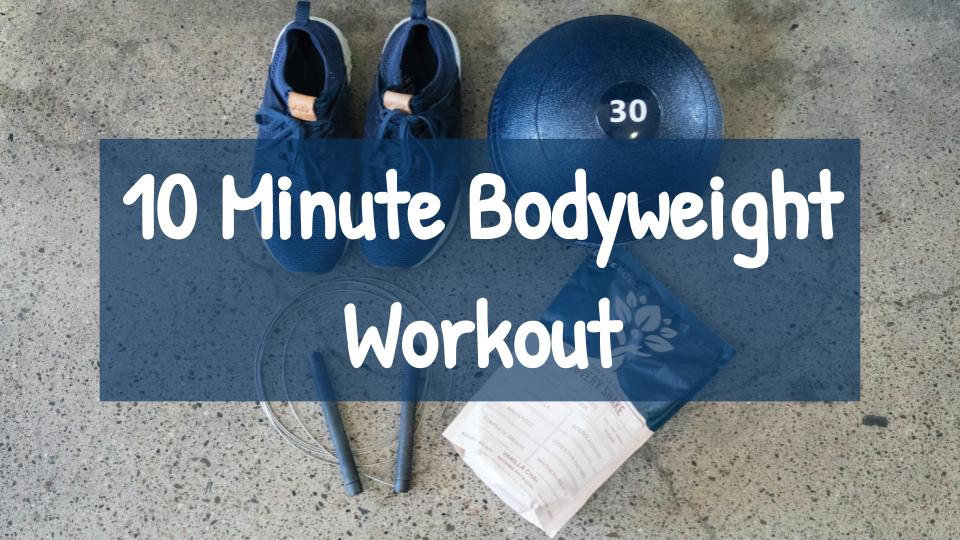
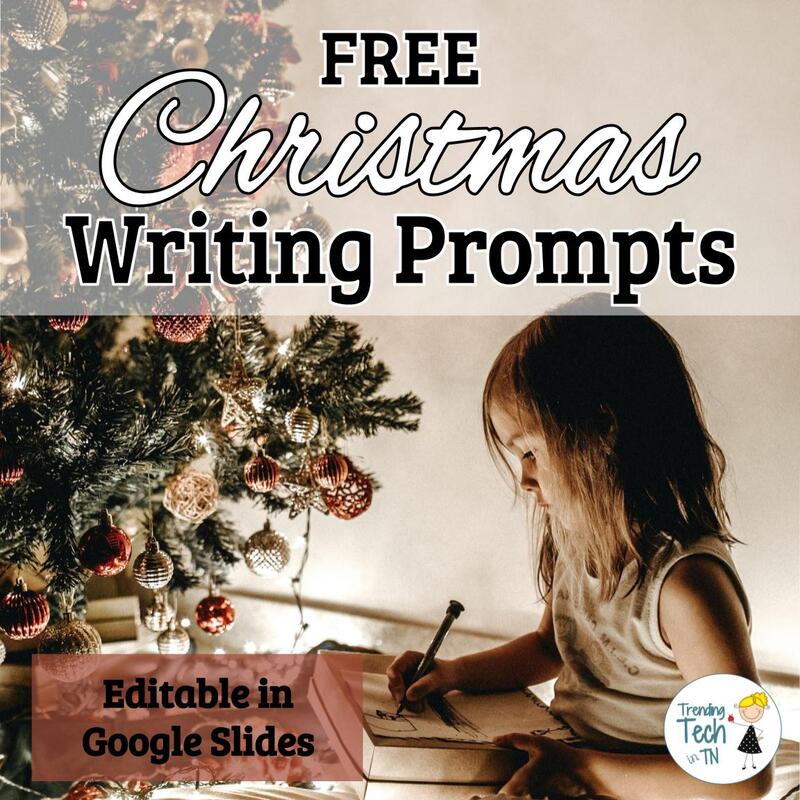
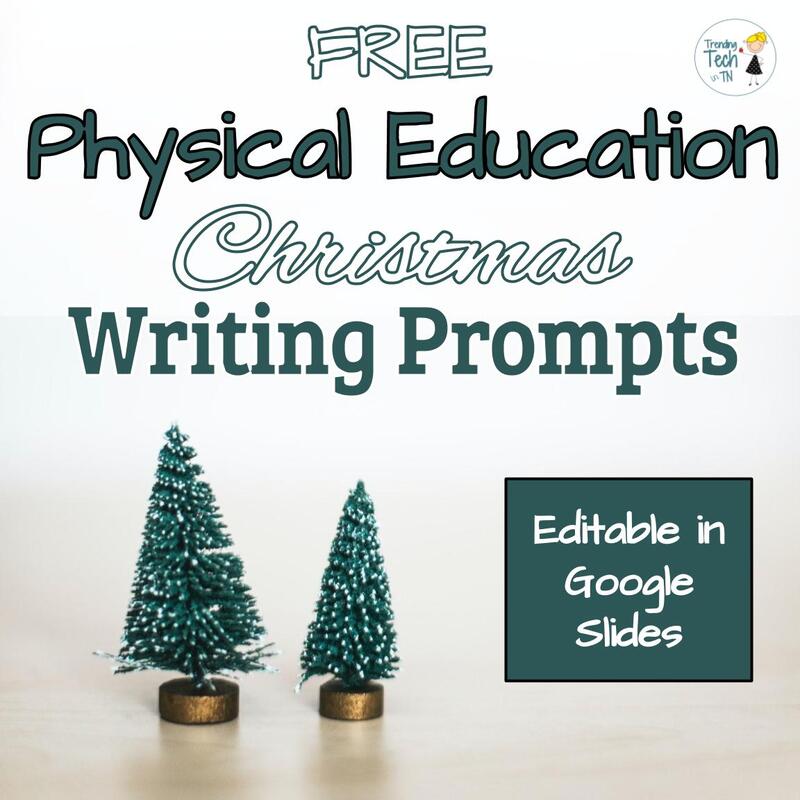
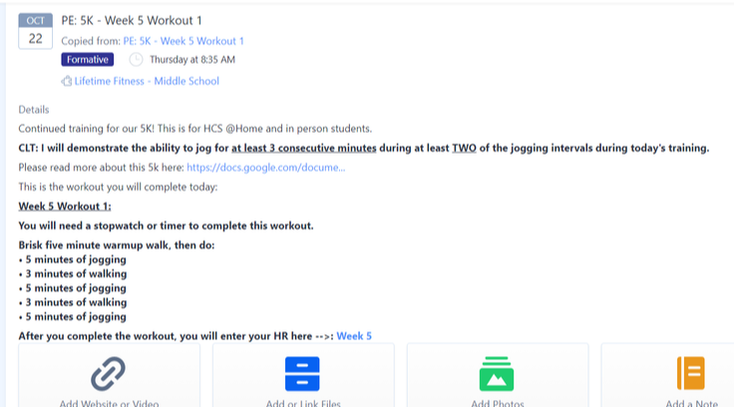
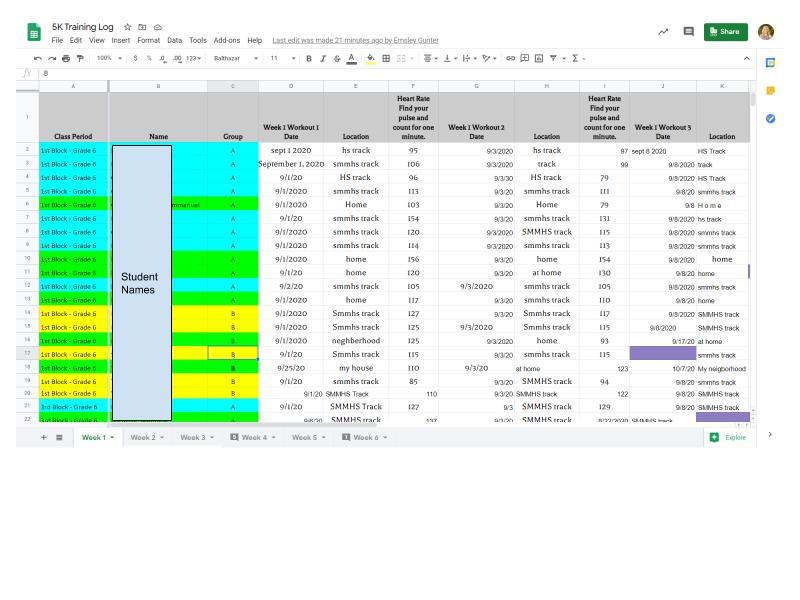



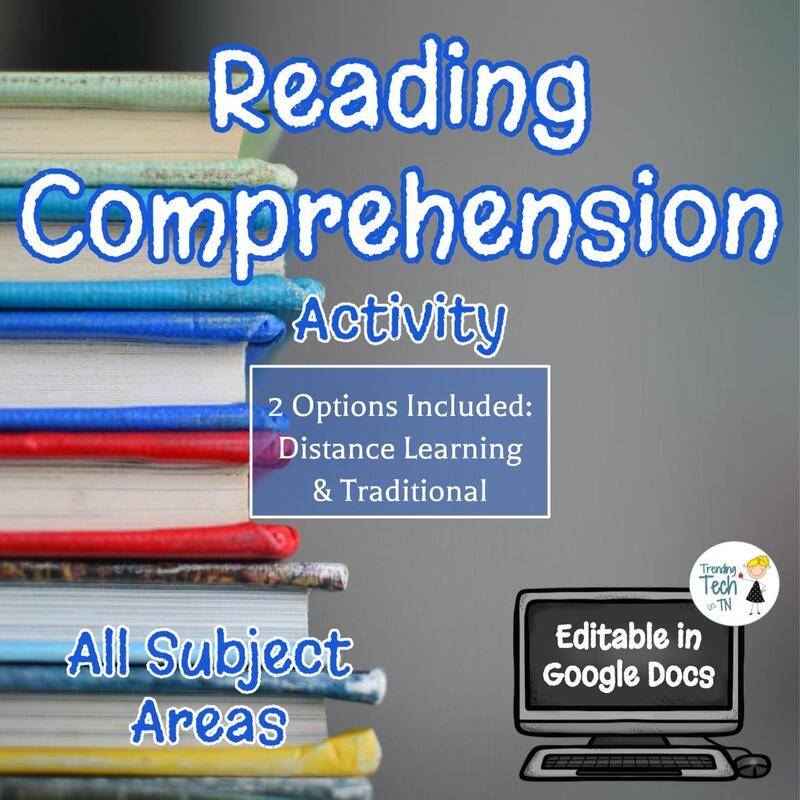
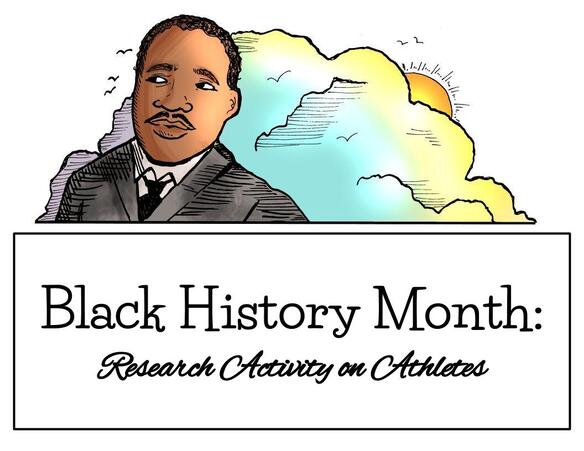
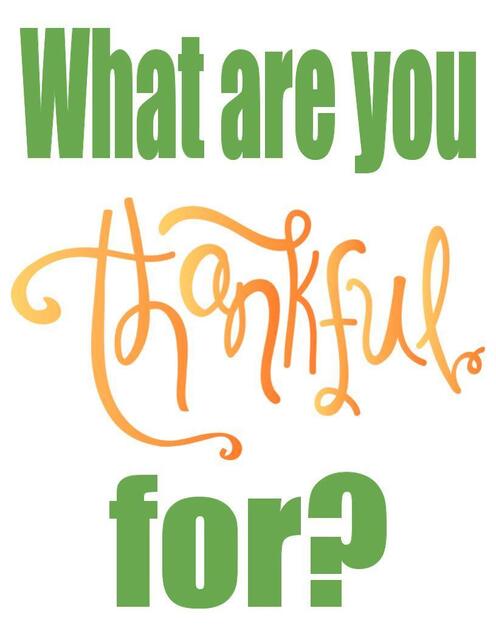
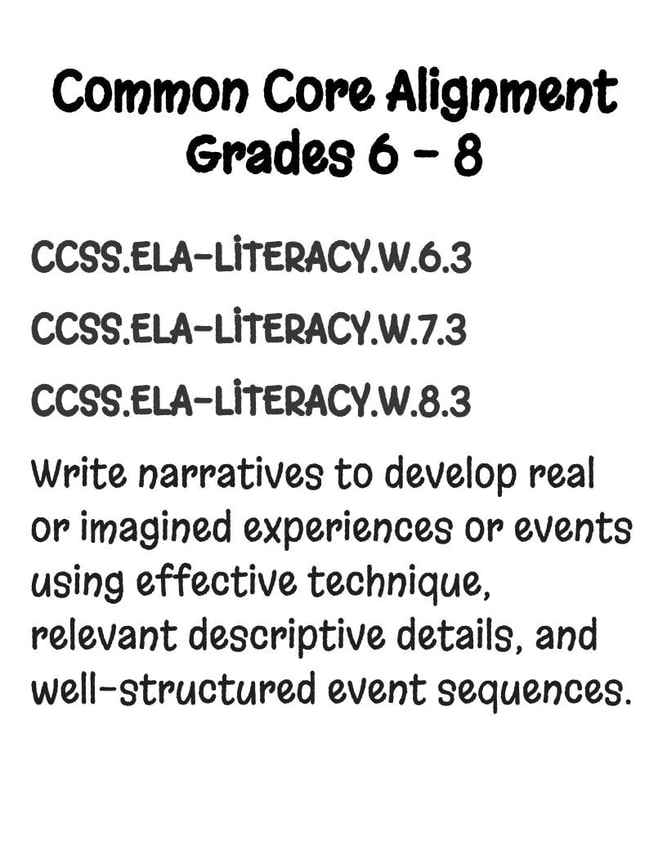
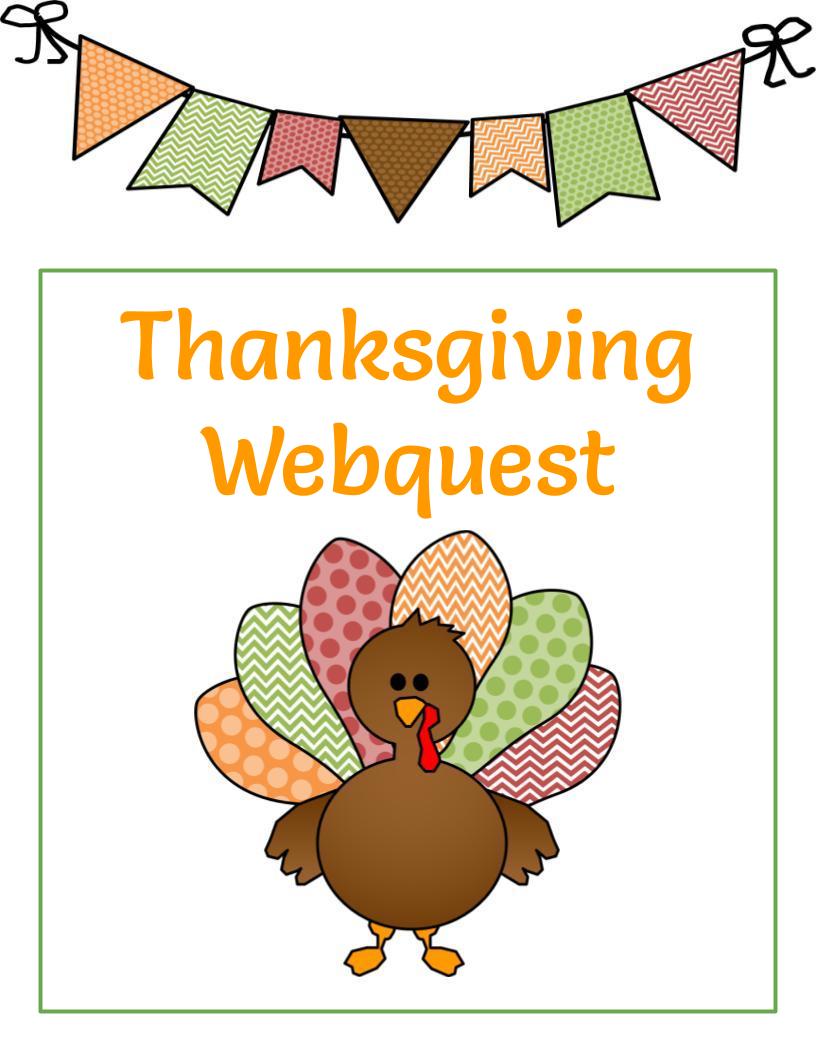
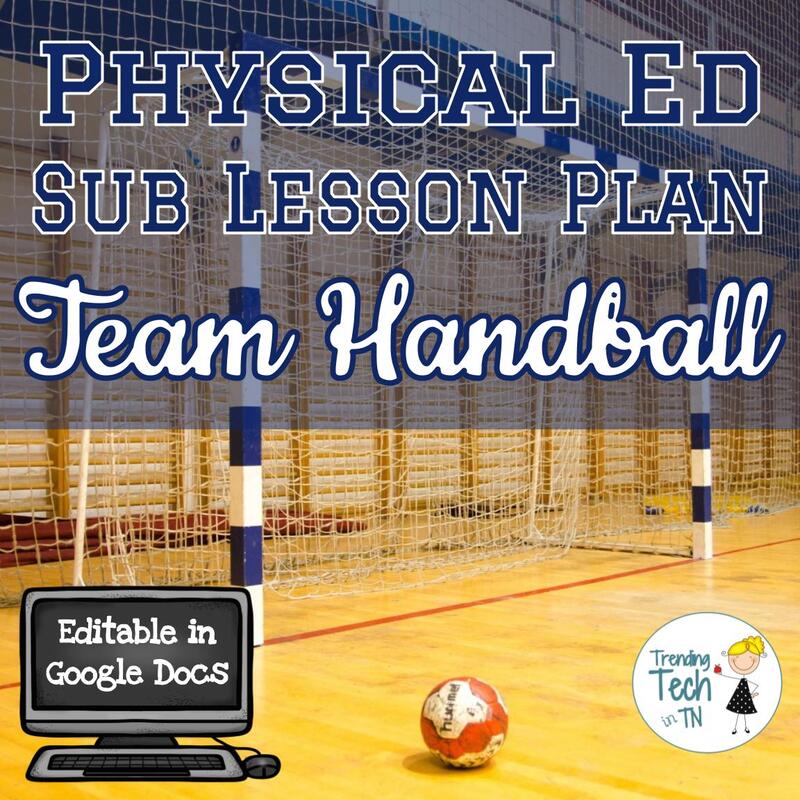
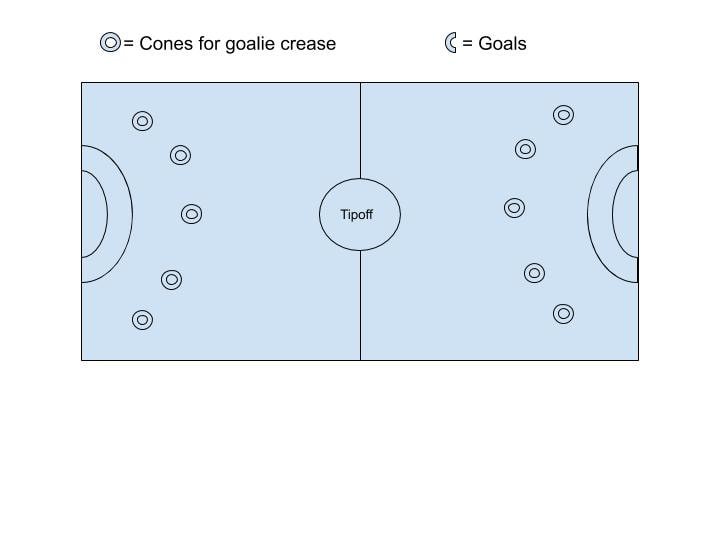



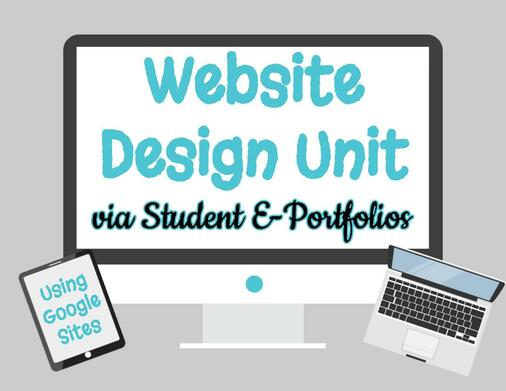
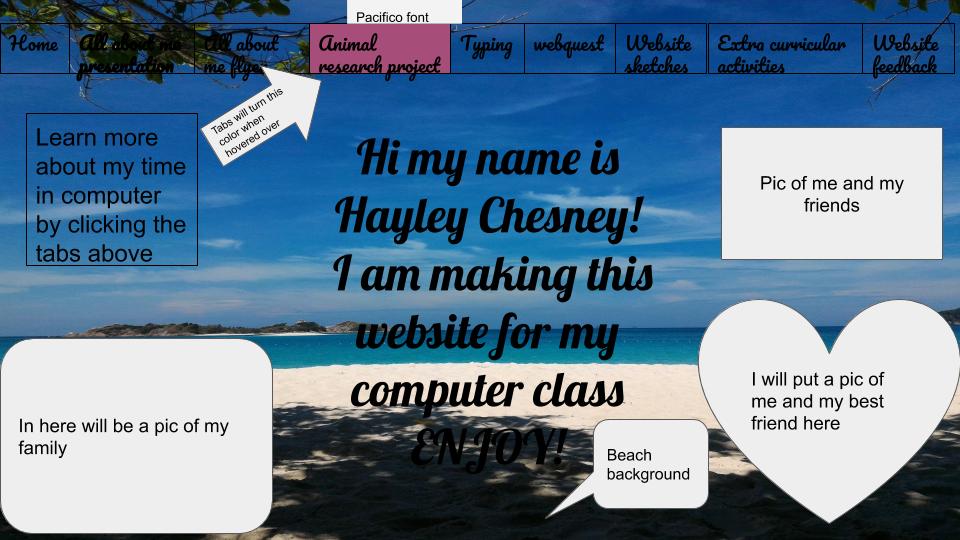
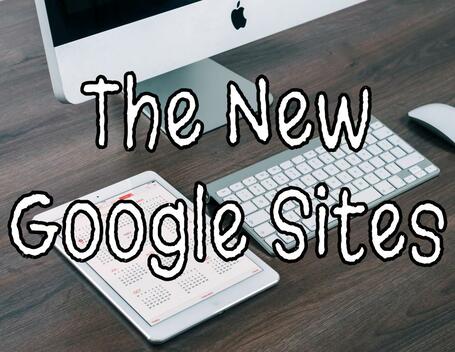
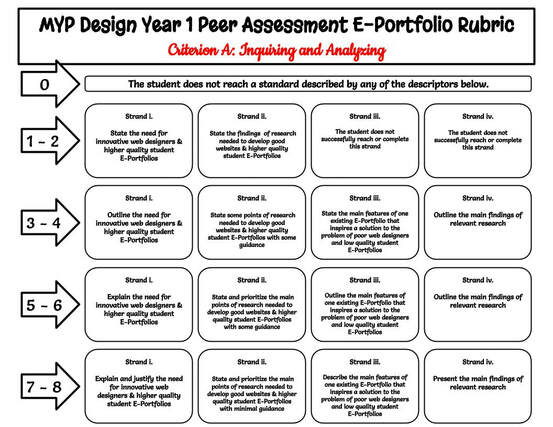
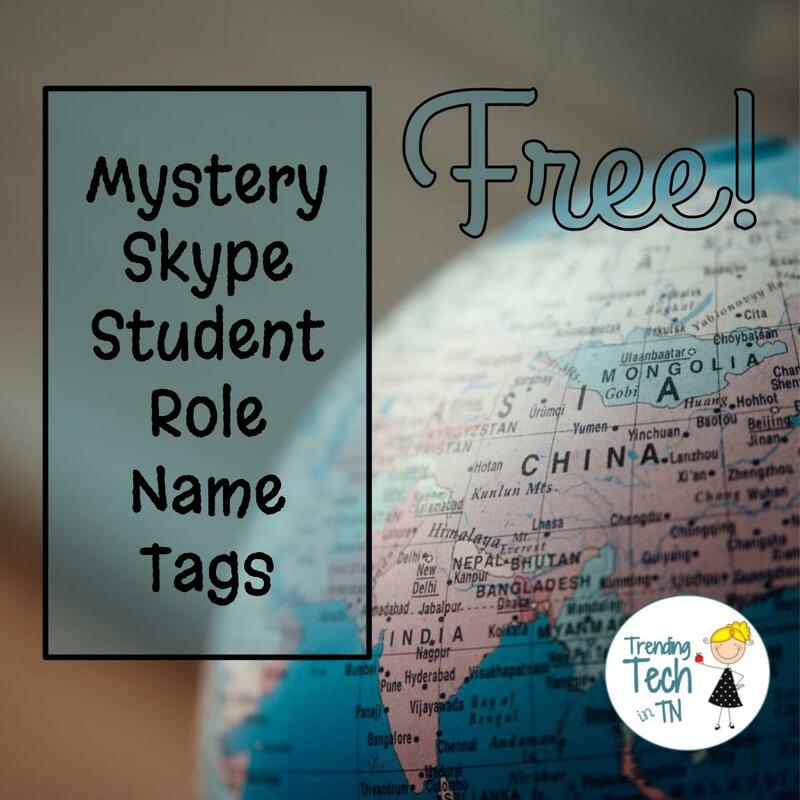


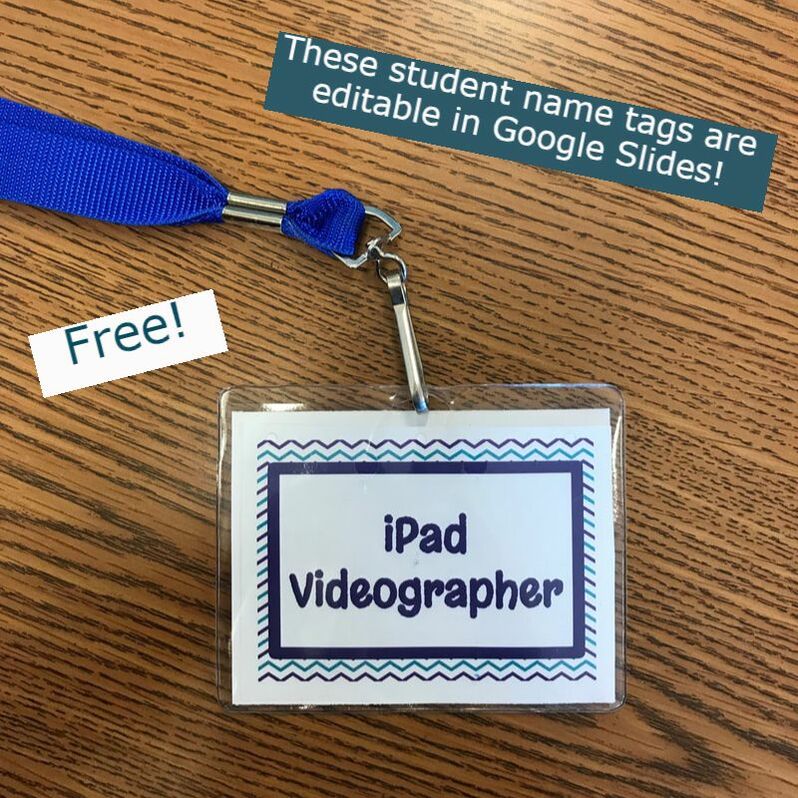
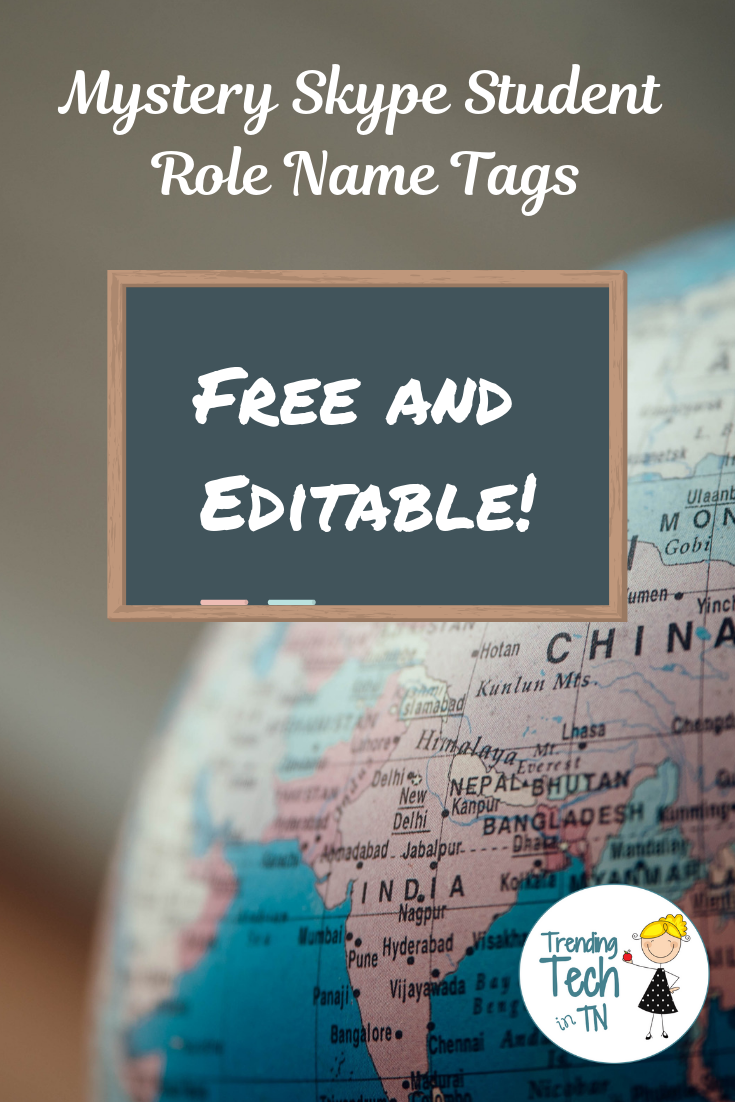


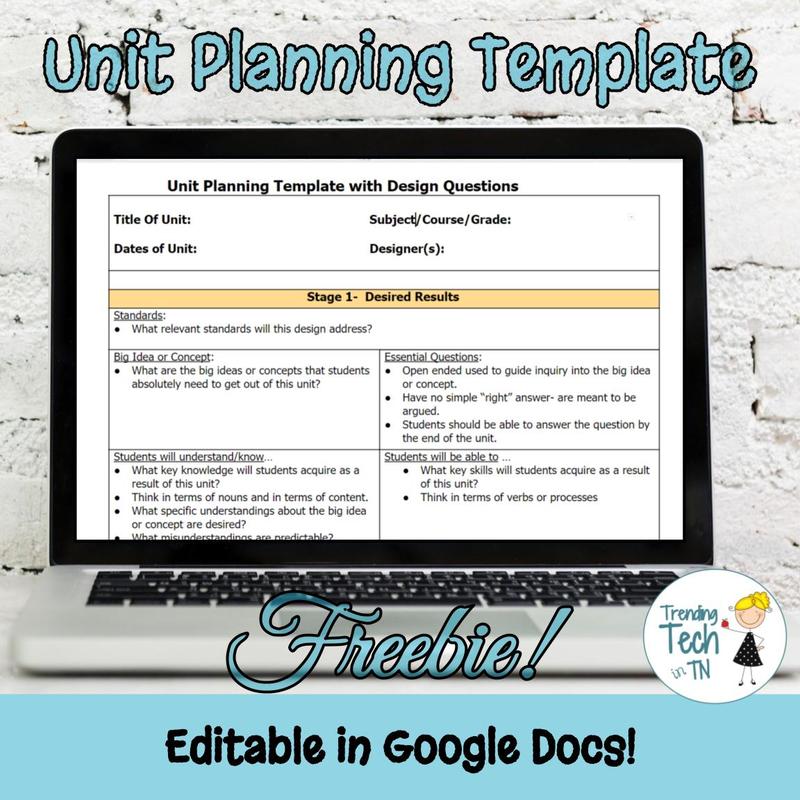

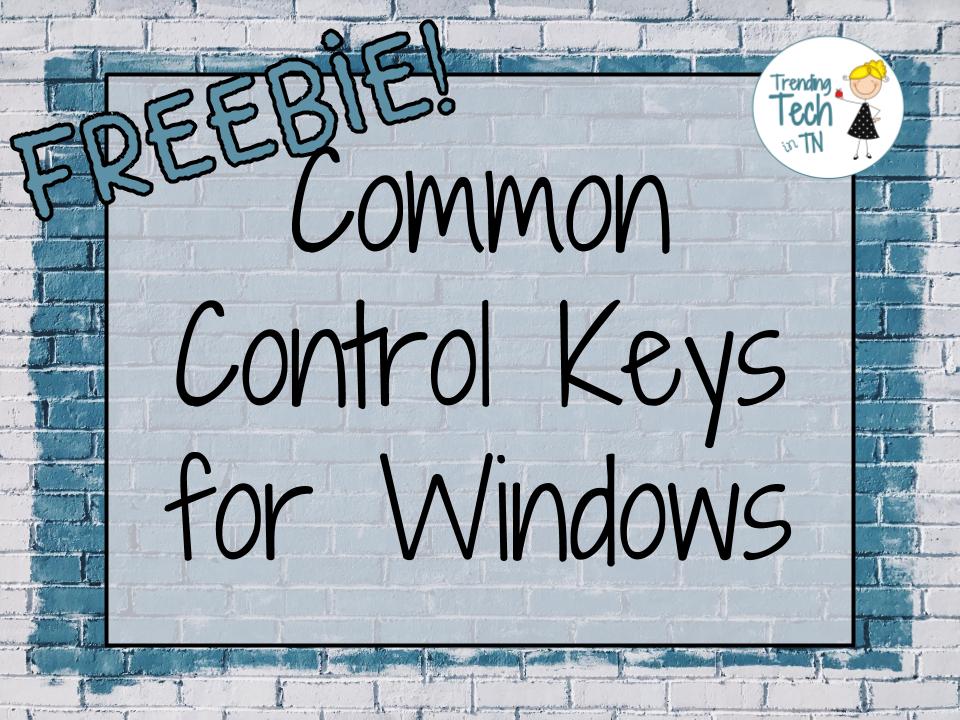

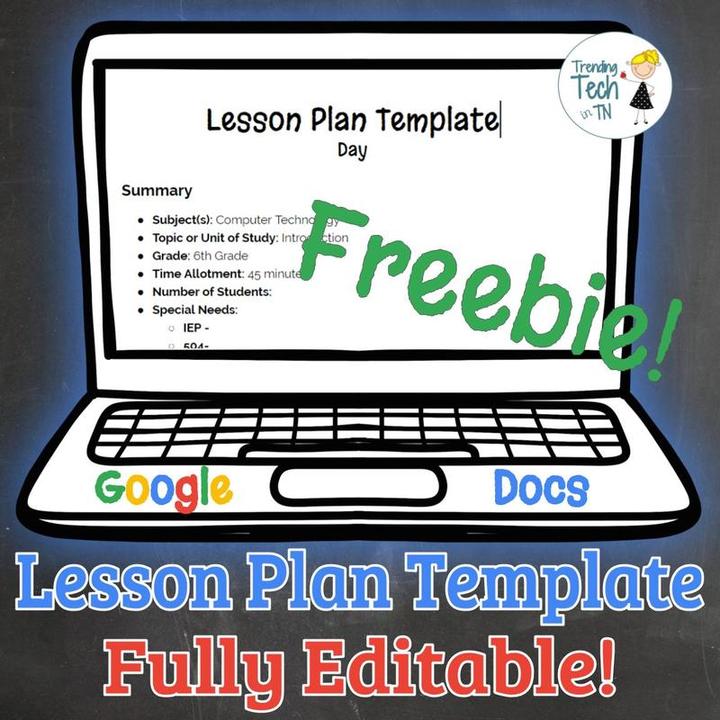

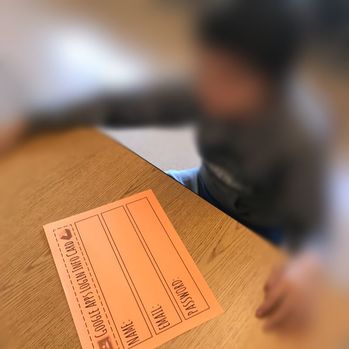
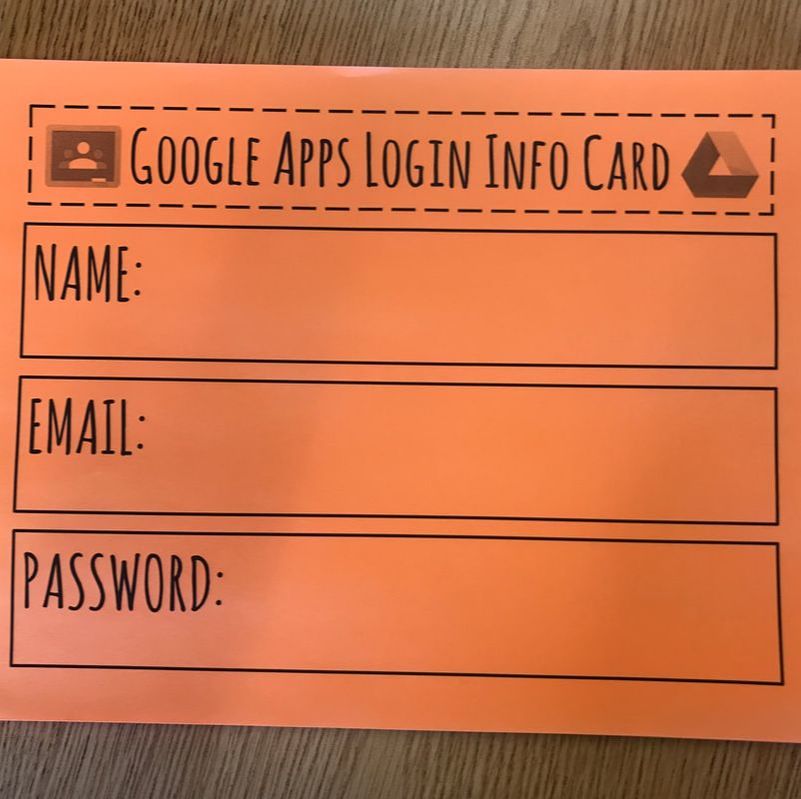


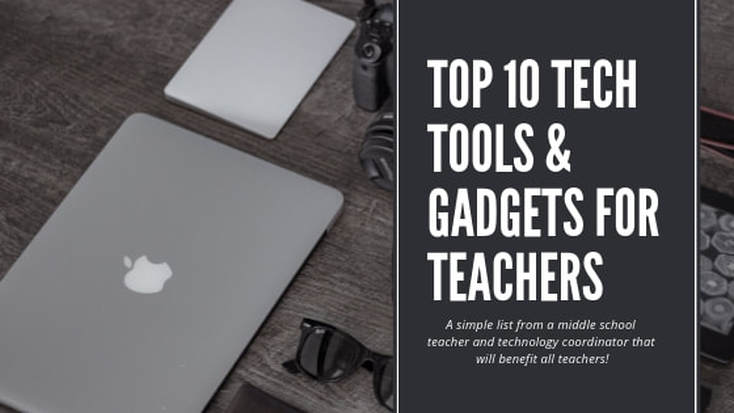






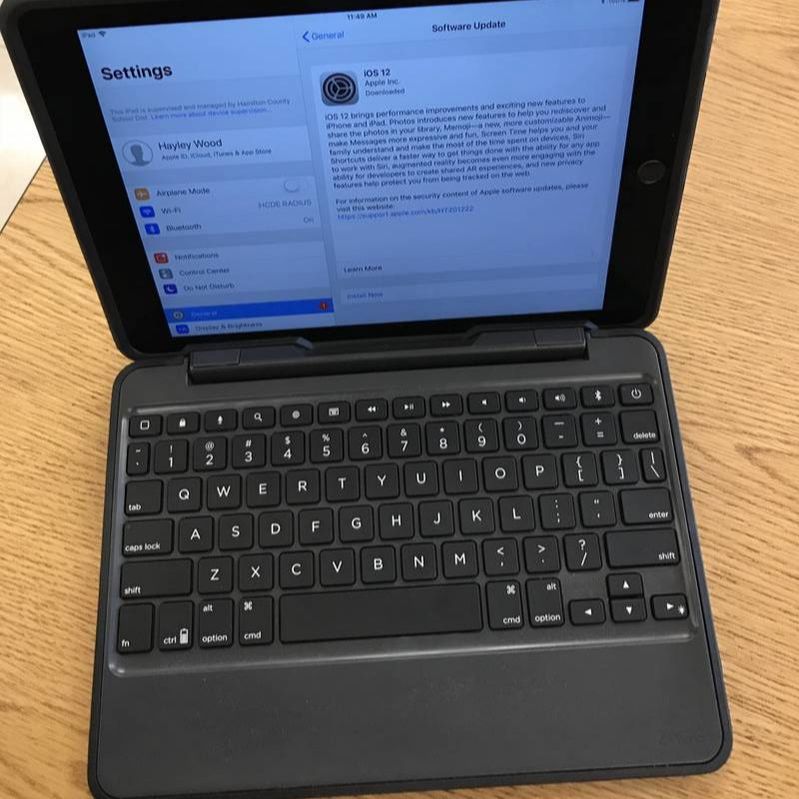






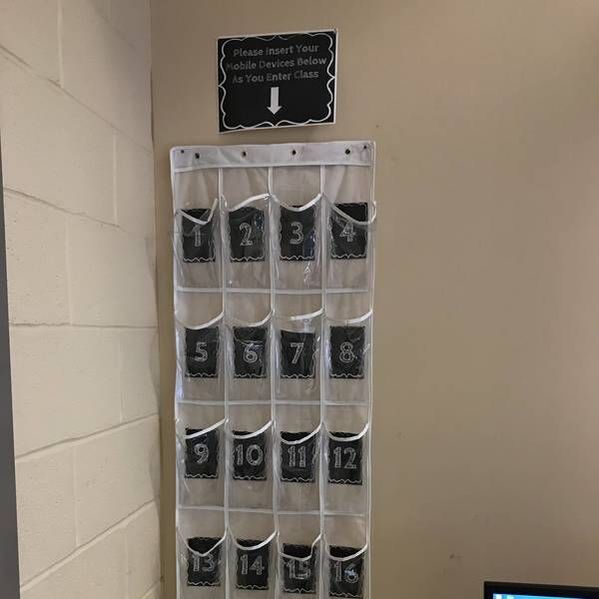






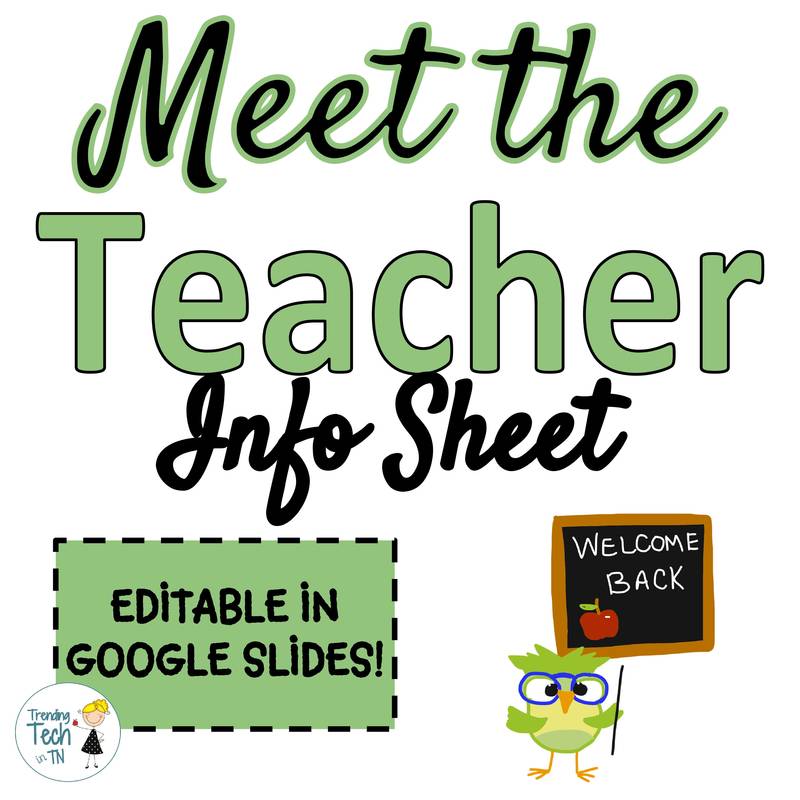




 RSS Feed
RSS Feed
